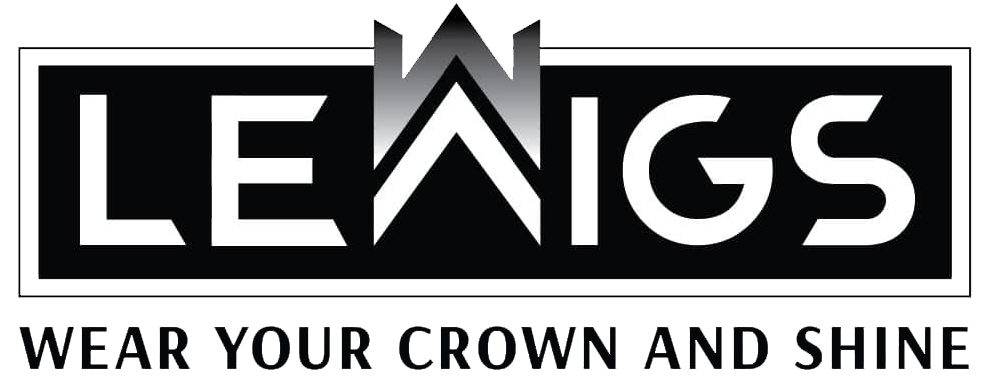Welcome to the world of HTML coding with Notepad++(Visit website)! As a beginner, you may find it challenging to format and edit your HTML code efficiently. However, with the help of Notepad++, a powerful text editor, you can streamline your coding process and make your work more organized and readable. In this beginner’s guide, we will explore some formatting and editing techniques in Notepad++ that can help you become more proficient in HTML coding. From basic syntax highlighting to advanced search and replace functions, we’ll cover everything you need to know to improve your coding skills and make your code more professional-looking. So let’s get started!
Sure, I can help you with that. Below is a beginner’s guide to formatting and editing HTML in Notepad++.
HTML (Hypertext Markup Language) is the backbone of the internet. It is used to create web pages and applications. To create a web page, you need to write HTML code. Notepad++ is a popular text editor that can help you write, edit, and format your HTML code. Here are some tips on how to streamline your HTML coding with Notepad++.
1. Install Notepad++
If you haven’t already, you will need to install Notepad++ on your computer. You can download it for free from the Notepad++ website.
2. Set up your workspace
Open Notepad++ and create a new file. Save it with an .html extension. This will tell the editor that you are working on an HTML document. To make it easier to read your code, change the language to HTML by selecting “Language” from the menu bar and choosing “HTML.” You can also customize your workspace by choosing a theme and layout that you like.
3. Indent your code
One of the most important aspects of writing clean and readable code is proper indentation. Notepad++ makes this easy with its built-in auto-indent feature. Simply press the “Tab” key to indent your code, and Notepad++ will automatically adjust the spacing. To unindent, press “Shift + Tab.”
4. Use the tag auto-complete feature
Notepad++ has a useful feature that can save you time when typing out HTML tags. When you start typing a tag, such as “
5. Utilize the color-coding feature
Notepad++ highlights different parts of your code in different colors to make it easier to read. For example, tags are blue, attributes are green, and values are red. This makes it easier to spot errors and identify different parts of your code.
6. Use the search and replace feature
Notepad++ has a powerful search and replace feature that can save you time when editing your code. You can use this feature to find and replace specific words or phrases in your code. For example, if you want to replace all instances of “red” with “blue,” you can use the search and replace feature to do so quickly and easily.
7. Take advantage of plugins
Notepad++ has a wide range of plugins available that can enhance your coding experience. Some popular plugins include Emmet, which can help you write HTML and CSS faster, and Compare, which allows you to compare two files side by side. To install a plugin, select “Plugins” from the menu bar and choose “Plugin Manager.”
In conclusion, Notepad++ is a powerful tool for formatting and editing HTML code. By using these tips and tricks, you can streamline your coding process and make it more efficient. With practice and experience, you’ll be able to write clean, readable code in no time!